Let’s try to Add an email account on your own Mac. Please check following steps:
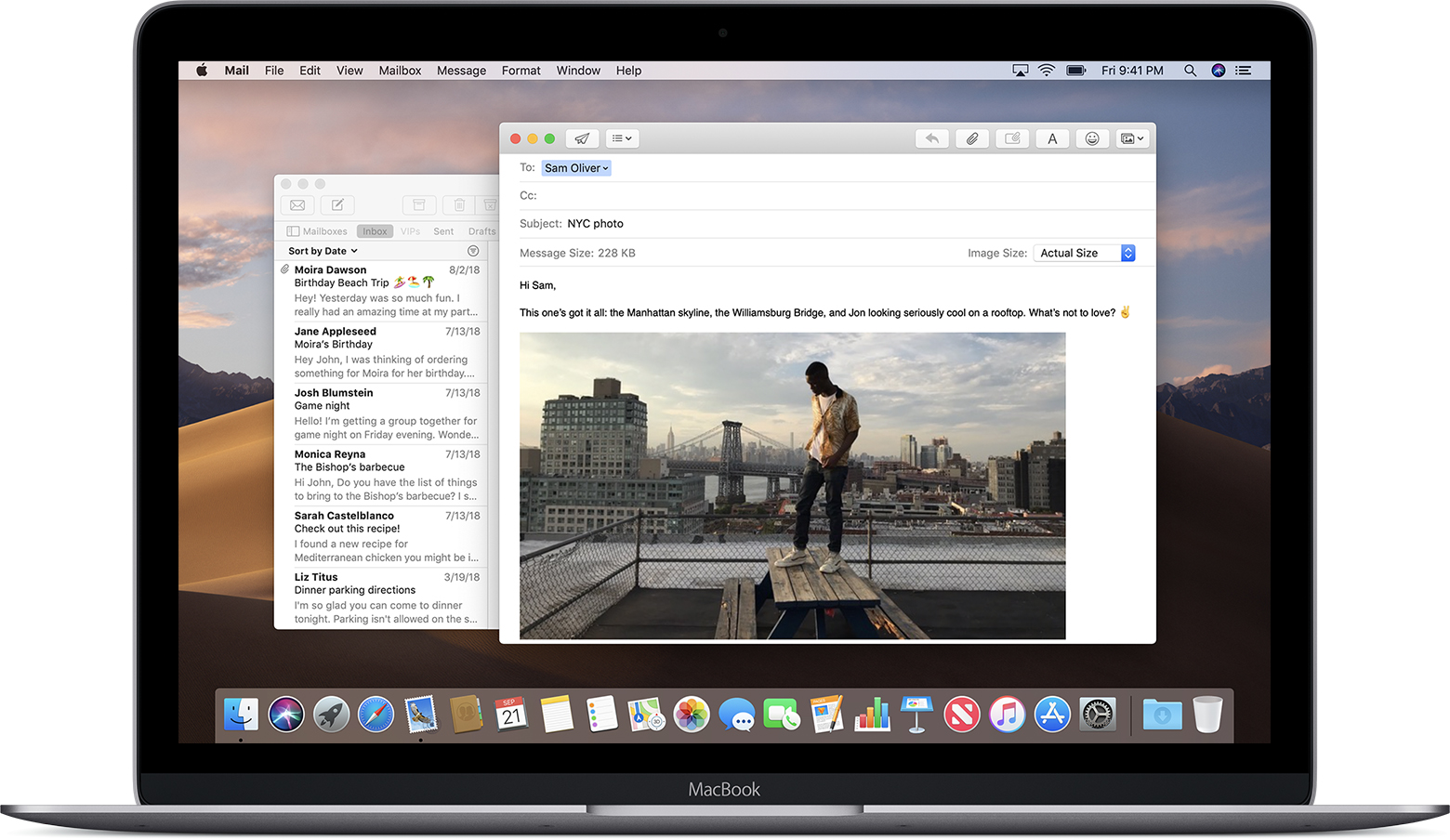
- Click the menu bar in Mail, choose Mail > Add Account.
- Select your email provider from the list, then click Continue.
- Most accounts, like Google, might ask that you click Open Browser to complete verification in your web browser.
- Follow the onscreen instructions to enter account details, like your name, email address, and password. If you’re not sure what information to enter, you can call your email provider for more information.
Using Inbox for each account
The Inbox gathers together the messages for every email account you added. If you added more than one account, you can click the disclosure triangle next to Inbox in the sidebar, then select a mailbox to see only the messages for that account.
Turn on other account features
If your account contains support for contacts, calendars, notes, or other features moreover email, you can turn those features on or off:
- Choose Apple menu > System Preferences, then click Internet Accounts.
- Select your account in the sidebar.
- Select the features you want to use with your account.

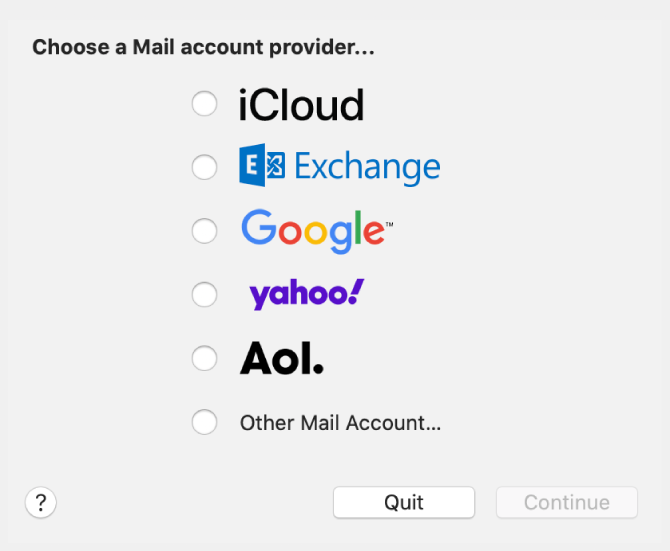
Recent Comments